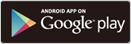Olympus Audio Controller Bluetooth Android application
Audio Controller Bluetooth connects the digital voice recorder and a smartphone over Bluetooth, enabling remote control of the digital voice recorder. Use it any way you like. It can be used in a wide range of scenarios, from music through to business.
Remote control for start/stop recording
Control the digital voice recorder remotely from a smartphone. In addition to start and stop, you can pause recording, as well as insert index marks into files while they are being recorded. You can confirm on the smartphone screen that the remote control has been correctly received by the digital voice recorder.
Operation screen
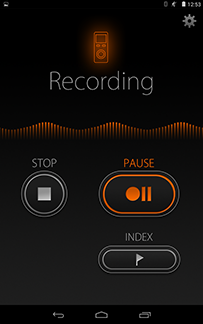
Start recording
Press the record button in the application to start recording on the digital voice recorder.
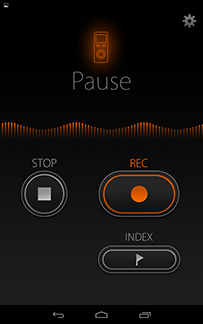
Pause recording
During recording, press the pause button in the application to pause recording. To restart recording, press the record button.
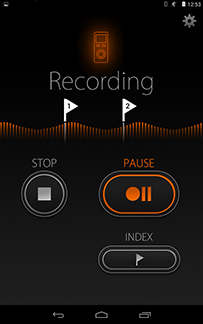
Insert index mark
During recording, press the index button in the application to insert an index mark. Marking important points is useful when playing back.
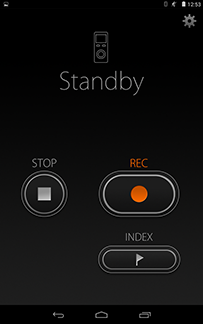
Stop recording
This appears in the display when you press the stop button in the application to stop recording on the digital voice recorder. To record again, press the record button in the application.
It can be used freely in various scenes
Use it any way you like. It can be used in various scenes, from music through to business.

Music recording
Place the digital voice recorder where it can record a good balance of sound. Without the remote control, You need to go to where the digital voice recorder is placed in order to start recording. Using Audio Controller Bluetooth makes it easy to start recording from your smartphone screen.

Field recording
Place the digital voice recorder in a location where you can't approach while recording, such as near the nest of wild birds. This enables you to start recording remotely, ensuring the record of the sound you want to capture.

Conference recording
Place the digital voice recorder where it can record the voices of all participants, such as in the middle of the table. Start recording from your smartphone. This allows well-balanced recording of all voices.

Press-conference recording
Previously, you needed to start recording using the digital voice recorder prior to the start of the press conference. This resulted in a lot of wasted recording time. This application enables you to start recording from your smartphone, allowing you to record only those parts that you need.
Bluetooth connection method
Easy connection with the digital voice recorder. Simply perform ”Pairing”* and ”Device connection”.
- Pairing only required the first time, and not for subsequent use.

Pairing
Digital voice recorder settings
- 1. Select ”Device settings” from the digital voice recorder menu screen.
- 2. Select ”Bluetooth settings”
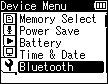
- 3. Select ”Pairing” (The search screen to be displayed)

Smartphone settings
- 4. Select the smartphone ”Settings”
- 5. Select ”Bluetooth”
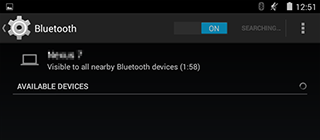
- 6. Execute ”Device search” (the smartphone becomes paired)
Select the smartphone to connect on the digital voice recorder
- 7. Select the device to connect from the search result list

- 8. The connecting screen is displayed
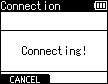
- 9. The pass key screen is displayed
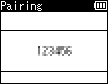
Pairing settings on the smartphone
- 10. Select ”Pairing settings”
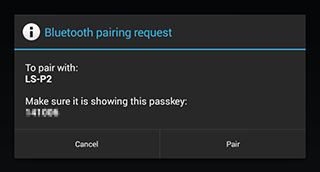
- 11. Complete pairing

Device connection
Set the digital voice recorder to connection status
- 1. Select ”Device settings” from the digital voice recorder menu screen
- 2. Select ”Bluetooth settings”
- 3. Select ”Device connection”

- 4. Select the device with which pairing has been performed from the device list
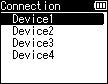
- 5. The connecting screen is displayed
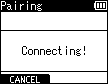
Connection completed
- 6. Start the Audio Controller Bluetooth application, and press the ”Connect” button

- 7. Connection completed
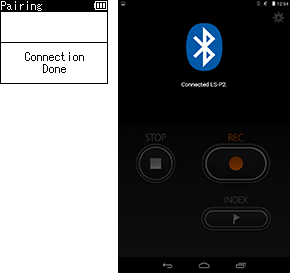
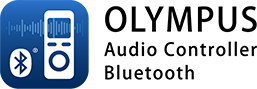
- Price: Free
- Supported OS: Android
- Compatible digital voice recorder: LS-P2 (As of January, 2016)
- Confirm supported version of Android on Google Play.
- iOS is not supported.
- Android and Google Play are trademarks or registered trademarks of Google Inc.
- The Bluetooth® word mark and logos are registered trademarks owned by Bluetooth SIG, Inc. and any use of such marks by OLYMPUS Corporation is under license. Other trademarks and trade names are those of their respective owners.