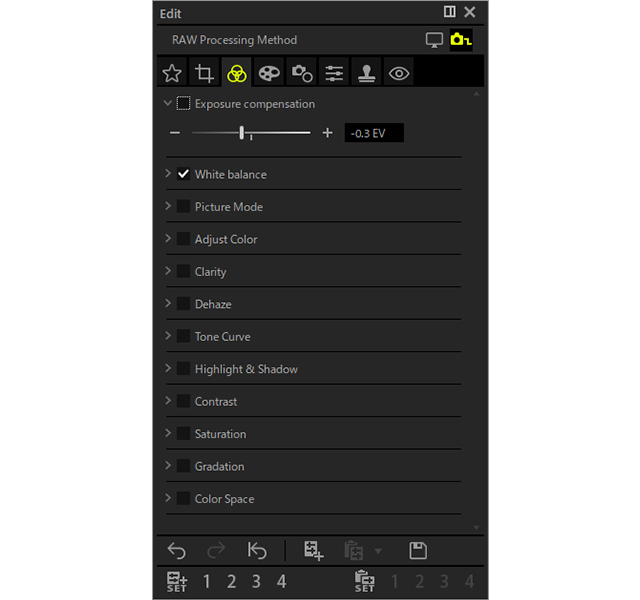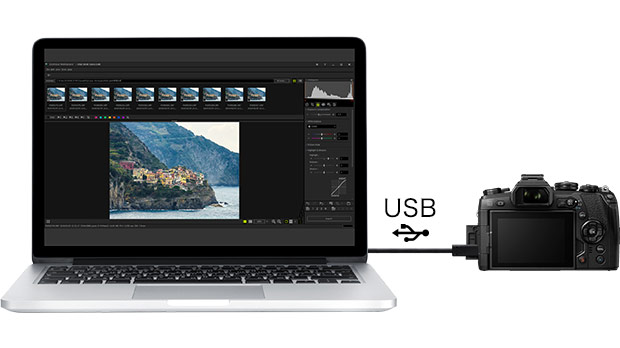OM
Workspace
OM
Workspace
The OM Workspace software is packed with features that meet the demands of pro photographers, including a customizable screen layout and high-speed RAW preview, supporting various styles of photography workflows.
A new feature now displays sequentially shot images grouped by shutter release to make it easier to view images including large numbers of sequential shots.
Turn ”Group Sequentially Shot Images” on to display groups of sequentially shot images according to shutter release or scene. This feature makes it easier to find specific scenes from among recorded images.
You can also click the > button displayed on each sequential image group to show only that group.
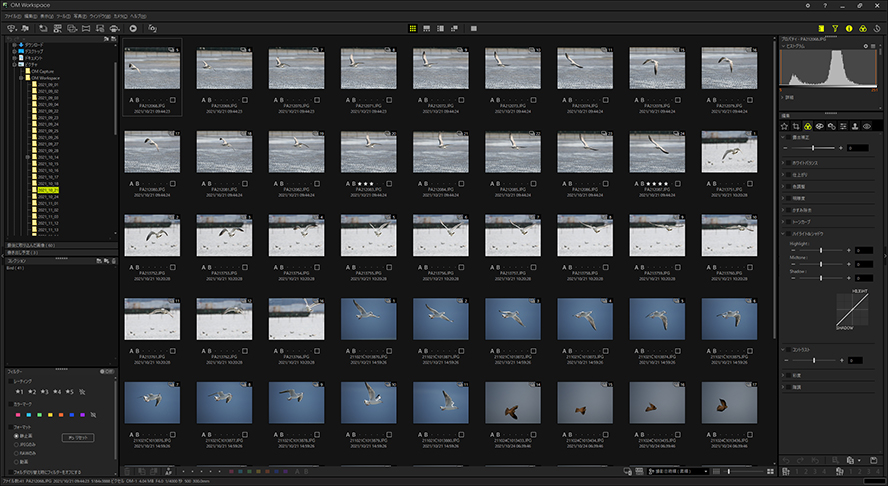
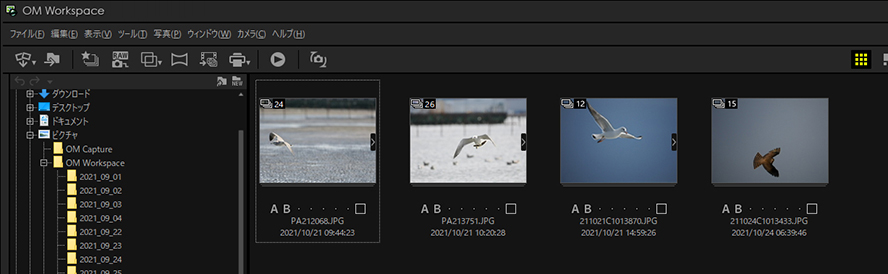
Focus analyzer evaluates the focus in each group of images captured during sequential shooting, and then sorts them according to the level of focus.
This feature makes it easier to check the focus in large groups of sequentially shot images.
In addition to evaluating the focus in the AF frame during shooting, it is also possible to set the focus evaluation position and range wherever you like in an image.
Image analysis automatically tracks the specified evaluation point and range even when the subject moves around in the frame.
Rating images using the focus evaluation results makes it possible to filter and display images by rating, making it easier to select images.
Note that images are sorted in order according to the relative evaluation within the group. Images are sorted even if all of them are out of focus (blurry).
Images are sorted even if all of them are out of focus (blurry).
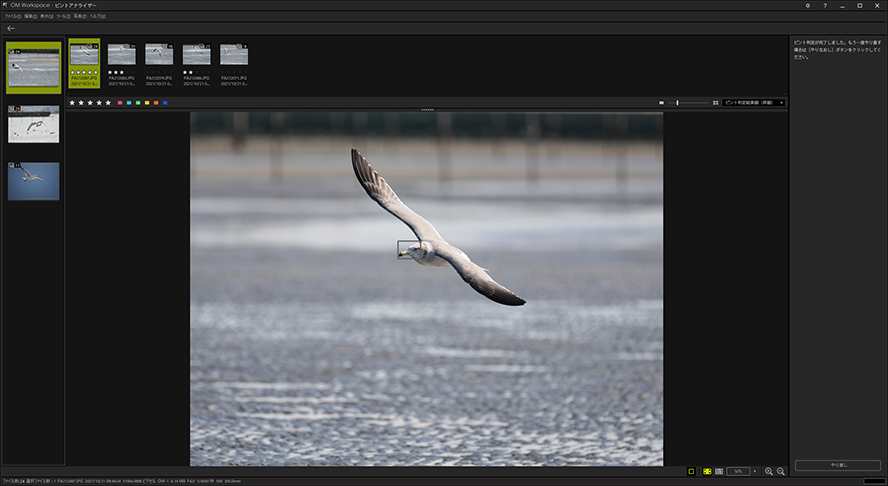

Simply click a specific location to switch to 100% magnified display when you want to check the focus or details. Magnification ratio can also be changed.
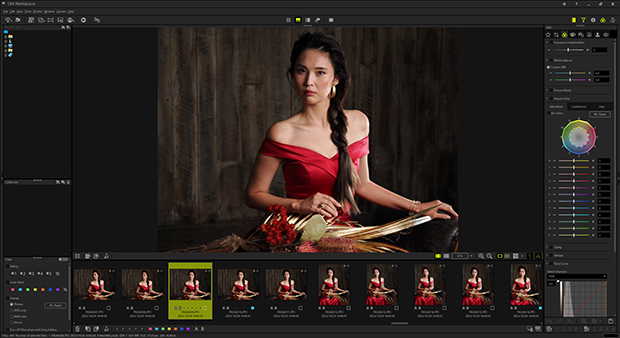 Normal display
Normal display
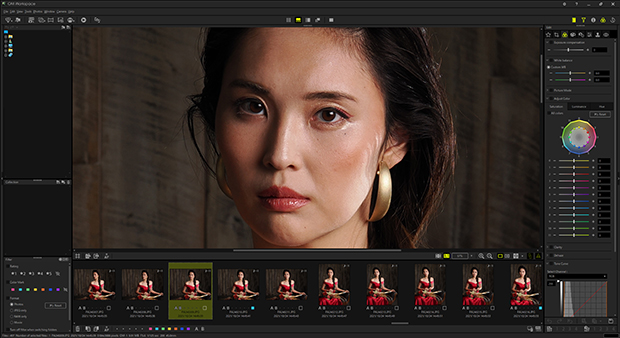 Magnified display
Magnified display
This feature makes it possible to display multiple images on the screen simultaneously. The display location can be synchronised to enlarge specific areas for comparison.
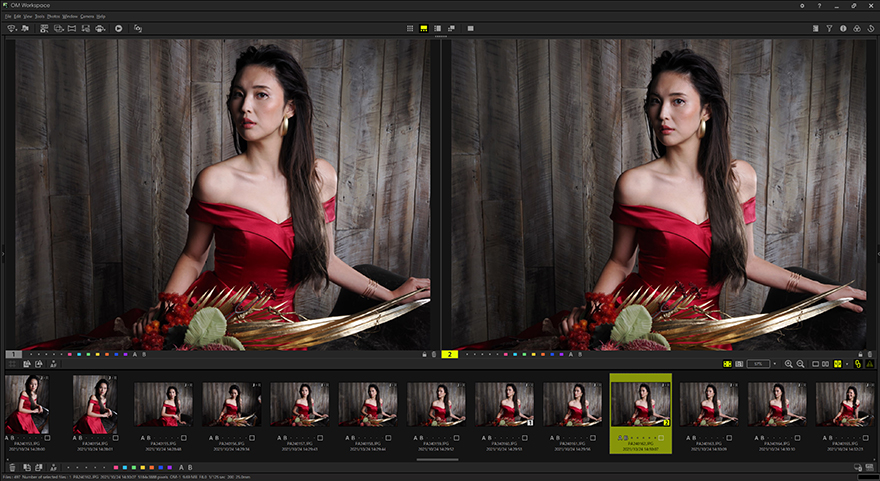
Five rating levels are now supported for ranking shooting data priority and importance. Images can be filtered by rating.
Ratings set on the OM-1 Mark II and OM-1 are also applied.
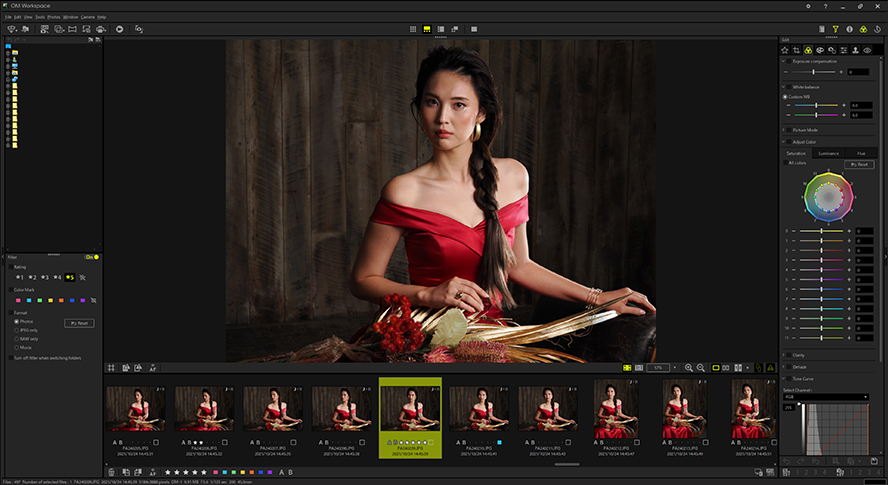
Rotate/reverse, trimming/tilt correction, exposure compensation, white balance, colour correction (colour saturation, brightness, hue), Clarity, Dehaze, tone curve (level correction), Highlight & Shadow, contrast, colour saturation, tone correction, Art Filter, colour filters, shading correction, distortion correction, Fisheye Compensation, Keystone Compensation, sharpness, unsharp mask, red eye correction, video editing (combine, cut, extract)
OM Workspace is equipped with a wide variety of editing features for putting finishing touches on images.
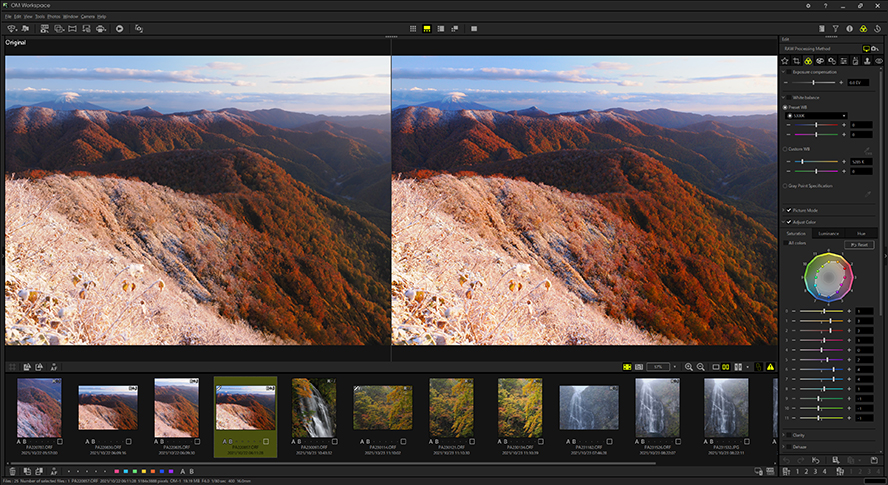
OM Workspace automatically records RAW processing and editing details such as adjustment of white balance or tone curve. It is simple to revert to original settings. Also you can copy and paste editing details onto selected images. Four settings are available to save with naming.
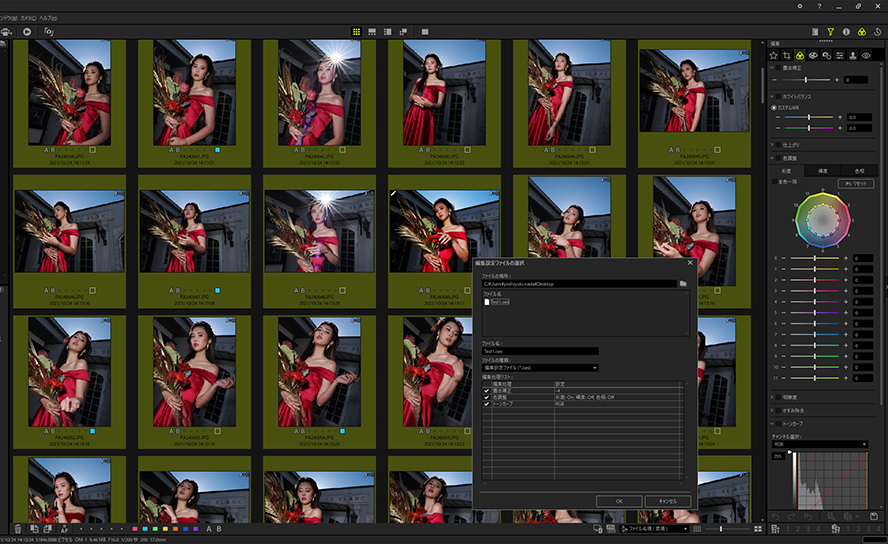
Deep learning is used to apply the optimal level of NR (noise reduction) to images shot at high sensitivity settings.
It can be applied to RAW files on both the OM-1 Mark II and conventional models*1 to generate images with less noise.
The following parameters can be used with AI Noise Reduction.
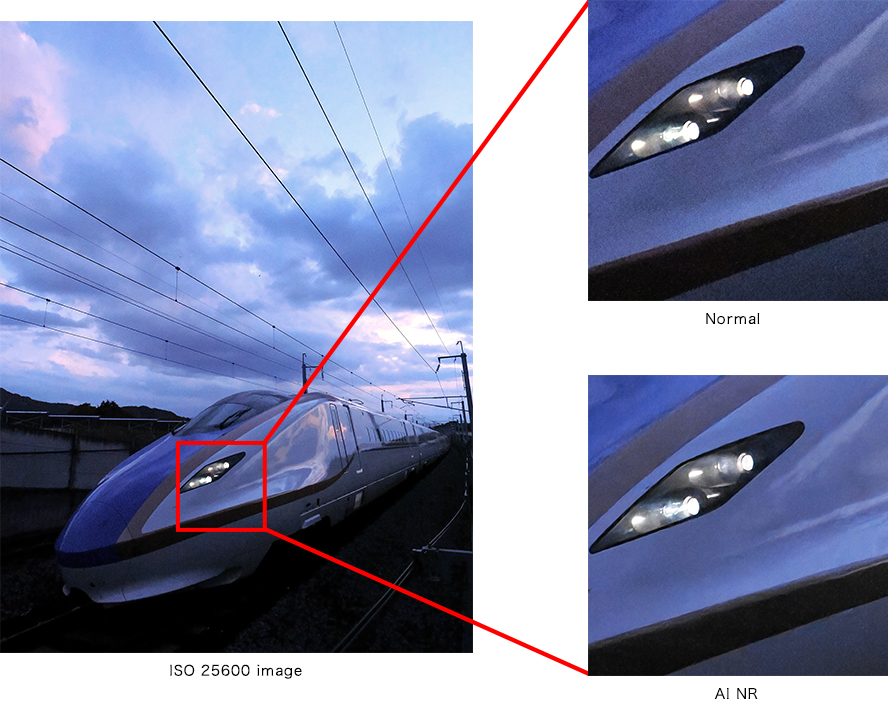
By connecting a PC and a supported camera *1 via USB, high-speed RAW processing is possible using a high-performance image processing engine. On the OM-1 Mark II and OM-1, all RAW processing parameters included in OM Workspace (except AI Noise Reduction) can be applied using the editing palette.
When using E-M1X, E-M1 Mark III or E-M1 Mark II